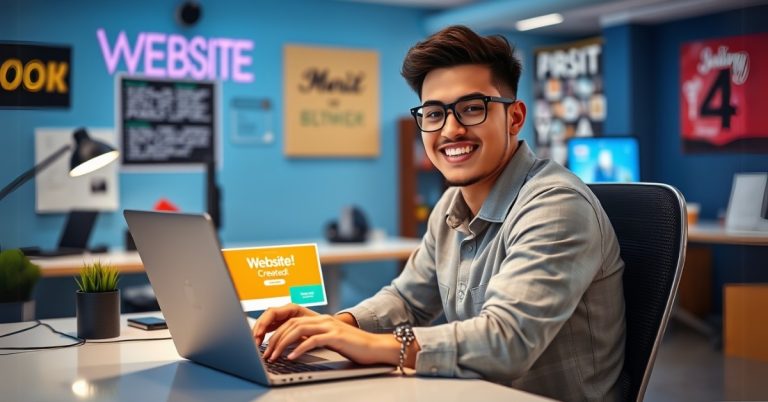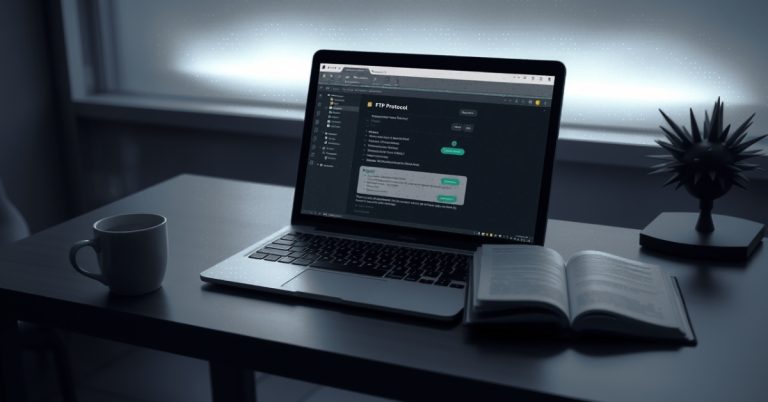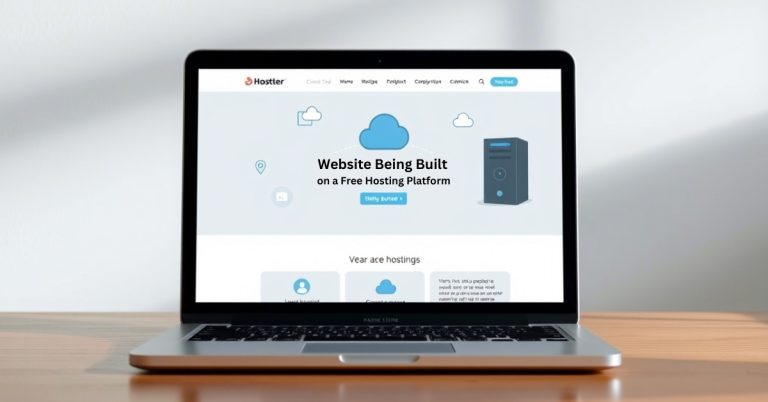Troubleshooting Common Web Hosting Issues
Troubleshooting Common Web Hosting Issues: Your Ultimate Guide to Fixing Website Problems
Website Hosting Problems? All consider it a problem if our website is done or slow to respond, but for business people, these issues can be a real pain. Panic is not the solution. Troubleshooting is what will help, and once you understand how to do it, it’ll be much easier.
Stay tuned!! I will share some of the most common problems with a website host server and, even more importantly, the solutions to these common issues.
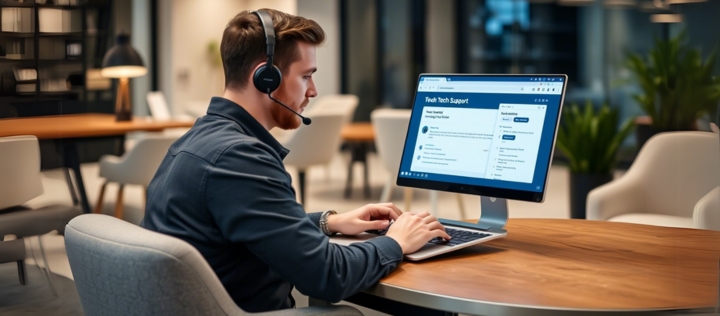
What Are Common Web Hosting Issues?
Your web hosting provider is responsible for storing and delivering your website, so any technical issue with the service translates to problems with web hosting. This may include service downtime, slow performance, or configuration errors and is collectively termed as an issue. Web hosting problems imply reduced performance for your site and understanding how to fix them is a critical part of good website maintenance.
Do remember that plenty of hosting providers have stringent Service Level Agreements (SLAs), meaning they guarantee a percentage uptime for their users. However, issues beyond their control, including server upgrades and resets will create temporary downtime for usage of their resources.
Common Web Hosting Issues You Might Face
1. Website Downtime
This happens when your site is unavailable to users, often due to server issues or a website crash. If you’ve ever seen that dreaded “404 Not Found” or “500 Internal Server Error,” you know exactly what I mean.
2. Slow Website Performance
A sluggish site is a productivity killer. Slow websites can turn off visitors and lead to poor user experience (UX), hurting your SEO rankings.
3. Hosting Configuration Errors
From DNS misconfigurations to incorrect server settings, these issues often result in your site not displaying correctly or even at all.
4. Security Issues
SSL certificate errors, malware and DDoS attacks can bring your site to a screeching halt. Security problems are especially frustrating since they directly affect user trust and traffic.

How Web Hosting Works
We’ll take a closer look at how hosting actually works before going over the troubleshooting specifics.
In simpler terms, a hosting service allows you to save your website files on a server so that your website can be seen over the internet. It’s like the land where a house (your website) is built. Every time a visitor wants to access your site, he enters a domain name into a browser, and a request is made to the server. The server then retrieves the files and sends them to the browser to be displayed on the screen.
The area where things may go wrong is the server. The issues could be at the server level, which are problems with the hardware or configuration, like server settings.
How to Troubleshoot Common Web Hosting Issues
Let’s get into the practical solutions for fixing those annoying web hosting issues.
1. Fixing Website Downtime
Website downtime can happen due to several reasons, from server overloads to technical errors on the host’s end. Here’s how you can fix it
i) Check Server Status
Sometimes, your hosting provider’s server is experiencing issues. Check their server status page or contact support to confirm this.
ii) Optimize Your Database
A bloated database can cause your site to load slowly or crash. Use database optimization plugins to clean up unnecessary data.
iii) Check for Overload
If your website gets a sudden surge in traffic, your server might not be able to handle it. Consider upgrading to a higher-tier hosting plan or enabling caching to improve performance.
iv) Server Location
If your server is located far from your target audience, it can cause slow loading times. Opt for a CDN (Content Delivery Network) that places your content closer to your audience.
2. Resolving Slow Website Performance
A slow website is a massive issue. It frustrates visitors, reduces your SEO rankings, and makes people bounce from your page. Here’s how you can troubleshoot and fix it
i) Optimize Images and Files
Large image files can significantly slow down your site. Compress images before uploading them. Tools like TinyPNG and ImageOptim can help.
ii) Enable Caching
Caching allows your website to load faster by storing static files for quicker access. Enable browser caching and consider server-side caching for an added boost.
iii) Minimize HTTP Requests
Every time your browser requests a file from the server (CSS, JS, etc.), it adds to the load time. Minimize these requests by combining CSS and JavaScript files.
iv) Upgrade to SSD Hosting
Traditional hard drives can slow down performance. Consider upgrading to SSD hosting for faster load times.
3. Fixing Hosting Configuration Errors
Hosting configuration errors are often the reason your website doesn’t display correctly. Here’s how you can tackle common ones
i) DNS Configuration Issues
If your site isn’t showing up, your DNS settings might be incorrect. Double-check your DNS records with your hosting provider to ensure they point to the right server.

ii) “.htaccess” File Issues
If you’re using Apache, your “.htaccess” file controls various server configurations. If this file becomes corrupted, your site may not load. To fix it, reset the file to default or regenerate it via your CMS.
iii) Check Permissions
Incorrect file or folder permissions can cause your website to display 403 Forbidden errors. Make sure the right permissions (755 for folders and 644 for files) are set for all your website files.
4. Resolving SSL Certificate Errors
SSL certificates are essential for securing your website and ensuring HTTPS encryption. If you encounter SSL errors, here’s what to do:
i) Check SSL Installation
Ensure your SSL certificate is properly installed. If it’s not, you may need to reinstall it or contact your hosting provider for help.
ii) Force HTTPS
Sometimes, SSL certificates aren’t recognized unless the site explicitly forces HTTPS. Make sure your website is set to redirect HTTP traffic to HTTPS via the .htaccess file.
iii) Update the SSL Certificate
If the SSL certificate has expired, you’ll need to renew it. Most hosting providers offer easy renewal options.
Tips and Tools for Troubleshooting Web Hosting Issues
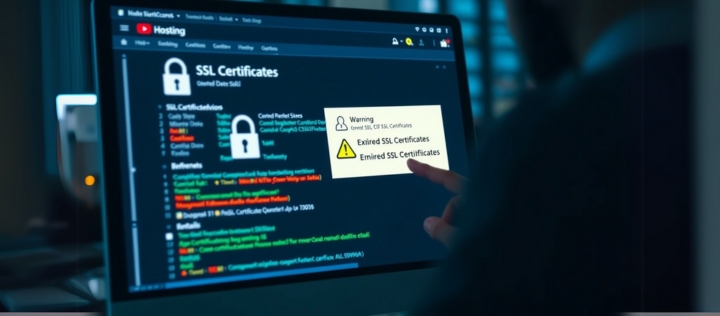
Key Tools to Use
i) Google PageSpeed Insights
Great for checking how fast your site loads and where it can be improved.
ii) GTMetrix
Another tool that provides in-depth performance analysis, including issues related to load time and page size.
iii) Pingdom
Offers real-time website monitoring and reports on downtime and performance.
iv) SSL Labs
Tests the strength and validity of your SSL certificate to ensure it’s working properly.
Practical Tips
i) Regular Backups
Always keep a backup of your website. If something goes wrong, you can restore it from a previous version.
ii) Use a Reliable Host
Not all hosting providers are created equal. Look for reviews, uptime guarantees, and fast customer support when choosing your web host.
iii) Monitor Traffic Spikes
If you experience sudden traffic spikes, be sure your hosting plan can handle the load, or you risk your website crashing.
Common Myths or Mistakes About Web Hosting Issues
i) My Website Host is Always to Blame
While the host plays a significant role in uptime and performance, sometimes the problem lies within your website’s code, plugins, or content. Always troubleshoot both ends.
ii) Cheap Hosting Plans Are Always Bad
Not necessarily. Some affordable hosting plans offer excellent uptime, security, and customer support. It’s about finding a plan that fits your needs and future scalability.
Conclusion: Becoming a Web Hosting Troubleshooting Pro
Website issues are inevitable, but they don’t have to be a nightmare. By understanding how to troubleshoot web hosting issues, you can fix problems efficiently, improve performance, and enhance user experience. Whether it’s slow performance, downtime, configuration errors, or SSL issues, you now have the knowledge to tackle them head-on.
Q&A
How Can I Prevent Web Hosting Issues?
To prevent issues, choose a reliable host, monitor your website regularly, and make backups. Plus, keep an eye on website performance using tools like GTMetrix.
How Do I Know If My Hosting Provider Is the Problem?
Check if the issue persists across different devices or networks. If the problem is still there, it’s likely a server or hosting issue. Reach out to your provider for assistance.
Why is My Website Suddenly Slow?
It could be due to a variety of factors: large files, high traffic, poor server performance, or outdated hosting. Optimize your images, enable caching, and consider upgrading your hosting plan.